App stops working in background or when screen turns off
If the AFR Android app stops working in the background or when the screen goes off, it may be because your phone has put it in a background or sleeping mode that restricts its functioning. To resolve this issue, refer to the steps below.
Samsung
1. Open Settings
2. Click Battery and device care
3. Click Battery
4. Click Background usage limits
5. Click Never sleeping apps
6. Click the plus(+) button
7. Select AFR
8. Click the Add button
9. Go Back to the main settings page
10. Click Apps
11. Select AFR
12. Click Battery
13. Click on the checkbox for Unrestricted
2. Click Battery and device care
3. Click Battery
4. Click Background usage limits
5. Click Never sleeping apps
6. Click the plus(+) button
7. Select AFR
8. Click the Add button
9. Go Back to the main settings page
10. Click Apps
11. Select AFR
12. Click Battery
13. Click on the checkbox for Unrestricted










Most other manufacturers
1. Open settings
2. Click apps
3. Click All apps or See all ### apps
4.Search for and click on AFR
5.Click Battery or App Battery Usage
6.Click Unrestricted
2. Click apps
3. Click All apps or See all ### apps
4.Search for and click on AFR
5.Click Battery or App Battery Usage
6.Click Unrestricted





Last Updated: June 19, 2023
Related Topics
Contact AFA App Support
Send an email to [email protected] with a description of your problem and the Manufacturer and Model of your phone.
Latest Podcasts
Sandy Rios 24/7
COVID: The Propaganda and Death Continue
Friday, December 12, 2025
On Demand with Jenna Ellis
Should U.S. Do Away With Birthright Citizenship?
Friday, December 12, 2025
The Dr. Nurse Mama Show
Ask Dr. Nurse Mama Friday
Friday, December 12, 2025
At The Core
(A "Best Of" from December 1, 2025) The Immigration Quandary Goes On | AFA Foundation 2025 Wrap Up | A Look at App Store Accountability
Friday, December 12, 2025
Jenna Ellis in the Morning
Exploring the Truth About Hell
Friday, December 12, 2025