How to add AFR App to Never Sleeping Apps
If the AFR Android app stops working in the background or when the screen goes off, it may be because your phone has put it in a background or sleeping mode that restricts its functioning. To resolve this issue, refer to the steps below.
Samsung
1. Open Settings
2. Click Battery and device care
3. Click Battery
4. Click Background usage limits
5. Click Never sleeping apps
6. Click the plus(+) button
7. Select AFR
8. Click the Add button
2. Click Battery and device care
3. Click Battery
4. Click Background usage limits
5. Click Never sleeping apps
6. Click the plus(+) button
7. Select AFR
8. Click the Add button






Last Updated: July 17, 2023
Related Topics
- What to do when my app stops playing
- [External] Manage Sleeping apps to save battery life on your Galaxy device
Contact AFA App Support
Send an email to [email protected] with a description of your problem and the Manufacturer and Model of your phone.
Latest Podcasts
Sandy Rios 24/7
A Christmas conversation with Patrick Reilly, my Atheist Friend
Thursday, January 1, 2026
The Dr. Nurse Mama Show
Kim Harms: Carried Through Cancer: 70 Days of Spiritual Strength from Cancer Fighters, Survivors, and Caregivers (Best of Show from 09/09/25)
Thursday, January 1, 2026
At The Core
(A "Best Of' from December 9, 2025) It Takes Time…But It’s Coming to Fruition | Some of the Victories | Callers Share Their Thoughts
Thursday, January 1, 2026
Exploring the Word
The Best Of Exploring The Word: Goals For The New Year (prerecorded)
Thursday, January 1, 2026
The Hamilton Corner
("Best-of" Edition from 7/11) Mental anxiety usually flows from belief in a lie.
Thursday, January 1, 2026